How to customize and add commands to the Quick Access Toolbar (QAT)
How to customize and add commands to the Quick Access Toolbar (QAT)
How to customize the Quick Access Toolbar (QAT) in MS Office 2007 and add commands to it? Office 2007 offers a toolbar that is very similar to the Quick Launch toolbar that we know from Office 2003.
It can be customized separately for Excel 2007, Word 2007, and the other tools.
It is probably the most helpful customization for Excel 2007 and Word 2007.
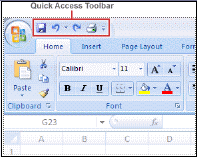
Customize the quickly in two steps
If you need to add just some basic predefined buttons (functions) such as New, Open, Save, and others to the Quick Access Toolbar (QAT), you might want to try the simplest way which is:
Click the small Down arrow to the right of the Quick Access Toolbar (QAT)
-> Select the button you wish to add
This solution is however limited because there are only a small number of commands you can add in this way.
Customize the Quick Access Toolbar (QAT): Add custom buttons
A better way to get some specific buttons to the toolbar would be to really customize it. The Office 2007 let's you do this.
click the Office Button,
choose Excel Options or Word Options,
click Customize.
You can also get here if you right click the Quick Access Toolbar (QAT) and choose Customize Quick Access Toolbar.
A screen with functions appears. Choose a command from the left-hand side of the screen that you want to add to the Quick Access Toolbar (QAT) and click Add.
The list of commands that you see in the menu on the left might not show what you are looking for. That is because Word 2007 or Excel 2007 is showing you only the most popular commands. There are many others you can add.
Click the drop-down menu under Choose commands from and select All Commands. Select the option you are looking for.Order buttons in Quick Access Toolbar (QAT)
You can also change the order of the buttons in the Quick Access Toolbar (QAT) by highlighting a button on the right side of the screen and using the Up and Down arrows to move it.
Super fast way to add commands to the Quick Access Toolbar (QAT)
There is one super easy way to add a command to the Quick Access Toolbar (QAT). Right-click any object on the Ribbon and choose Add to Quick Access Toolbar. You can add entire groups of commands this way.
It is easy, just include the code provided below into your HTML code.
 Delicious
Delicious Digg
Digg StumbleUpon
StumbleUpon Furl
Furl Facebook
Facebook Google
Google Yahoo
Yahoo

